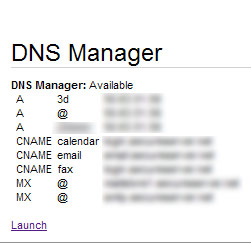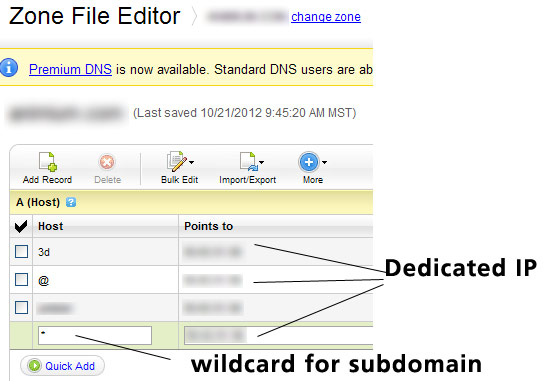WordPress Multisite is a wonderful feature introduced with WordPress 3.0. It enables site owners to host multiple independent websites with single installation of WordPress. Each website
which is actually a part of main wordpress installation, forms a network of sites. They are also independent, that each site will have independent authors and isolated content and yet there are many ways to share settings, plugins, themes and content across the entire network.
This article is written specifically for WordPress sites hosted on Godaddy and especially for those who are on shared hosting environment.
WordPress multisite has two modes
- Sub-domains — a domain-based network, where each site in the network is created as a sub-domain .
- Sub-directories — a path-based network, where each site is created as a folder and follows the permalink structure.
The bad news for websites hosted on Godaddy’s shared hosting environment is that, you cannot create a wordpress multisite using sub-domain option. Because sub-domain based mutisites need to add a wildcard ‘*’ to their DNS record, which works only with dedicated hosting on Godaddy. But the same subdomain option can be used on Godaddy shared hosting account but the downside is that you have to create the sub domains manually. You follow these steps for creating wordpress multisite.
Finally you remove the line that you added to wp-config.php.
define('WP_ALLOW_MULTISITE', true);
For adding wild card ‘*’ to your DNS record follow these steps.
Step 1:
Click the Launch link to open the Zone File Editor and add wildcard ‘*’ for Host and the dedicated IP under Points to field. You can find your dedicated IP from your account summary.
Step 2:
Now for every site you create during registration, you have to create a sub-domain manually. What happens is Godaddy redirects to your main domain where the user will be redirected to a particular site on the network which is handled by .htaccess settings.